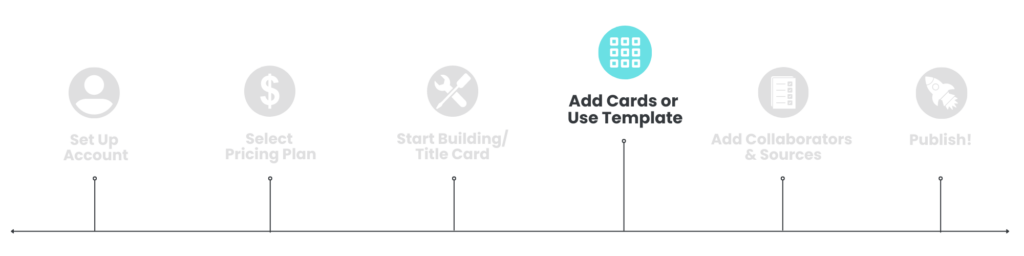
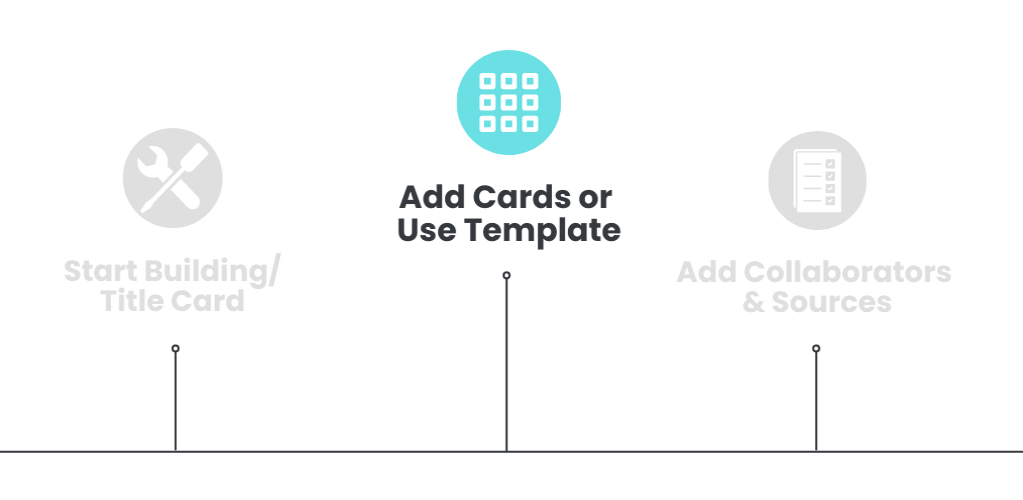
In this article, you’ll learn:
- What a Summary Card is
- How to add a Summary Card to your course
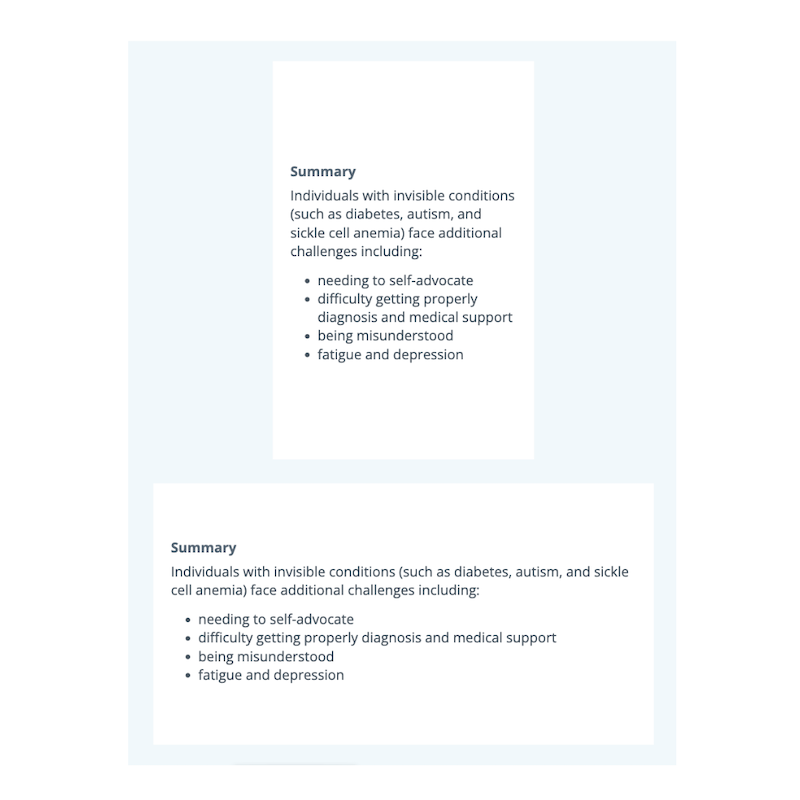
Summary Card
The Summary card is a simple way to summarize the important points from your course. Summary cards include a textbox where you can add formatted text, bullet points, and links to emphasize the key takeaways.
To add a Summary Card:
- Follow the Add a Card procedure.
- From the Type dropdown, select Summary Card.
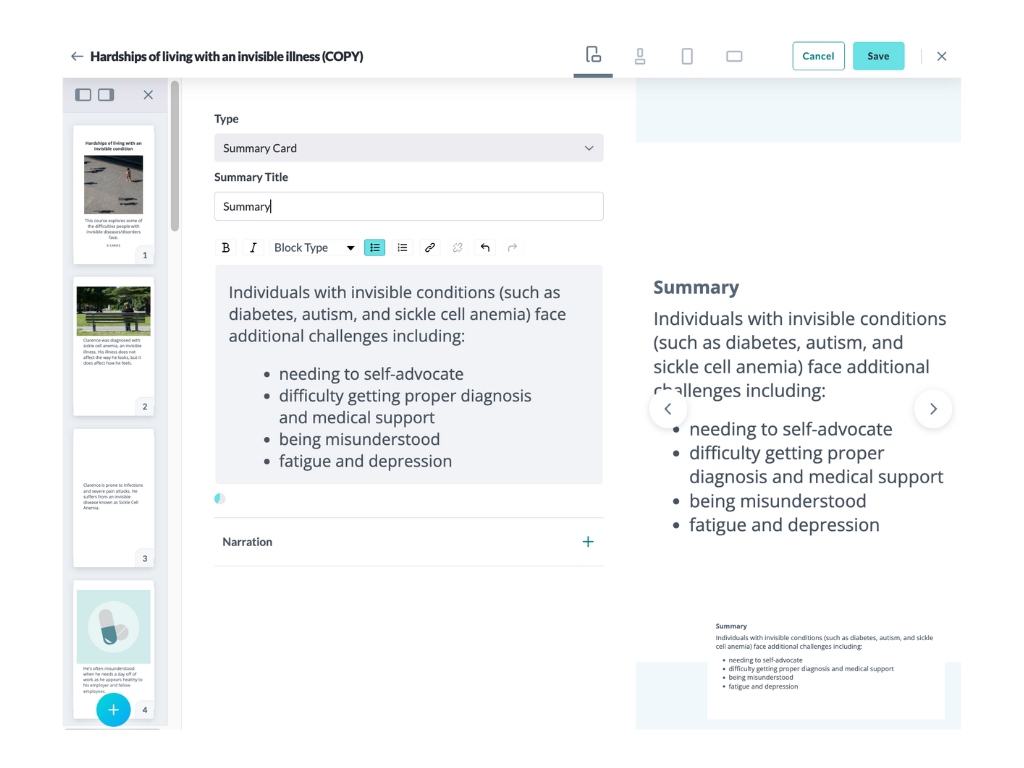
- Enter a title for the card. In our example, we simply wrote “Summary”.
- Add your summary in the textbox.
- Add Narration to your card (optional) by clicking the “+” to the right of Narration, then click “+ Add Narration Script”. To learn about adding Narration, click here.
- Click the Save button on the top right of the builder.
To continue adding cards, click the + at the bottom of the card preview pane of the builder screen.
Preview Options

Use the icons along the top of the screen to change the preview options to see how your course page looks on a mobile/tablet device or desktop/laptop.
Other card types available for building your course:
Next: Adding Sources