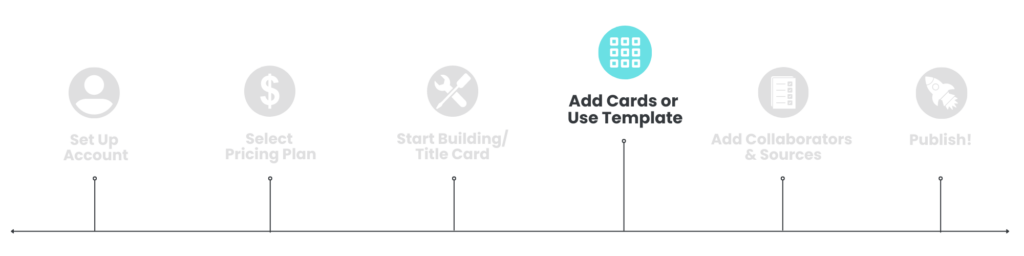
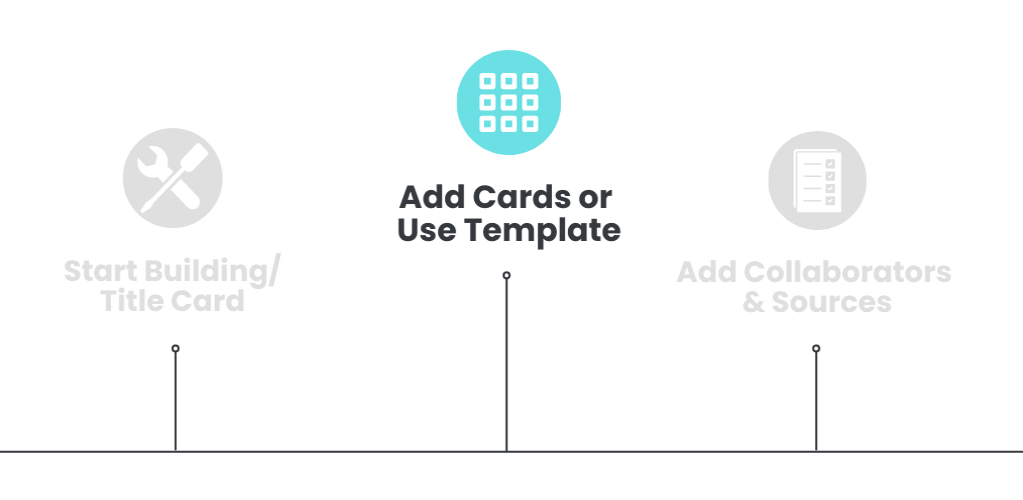
In this article, you’ll learn:
- What an Intro Card is
- How to add an Intro Card to your course
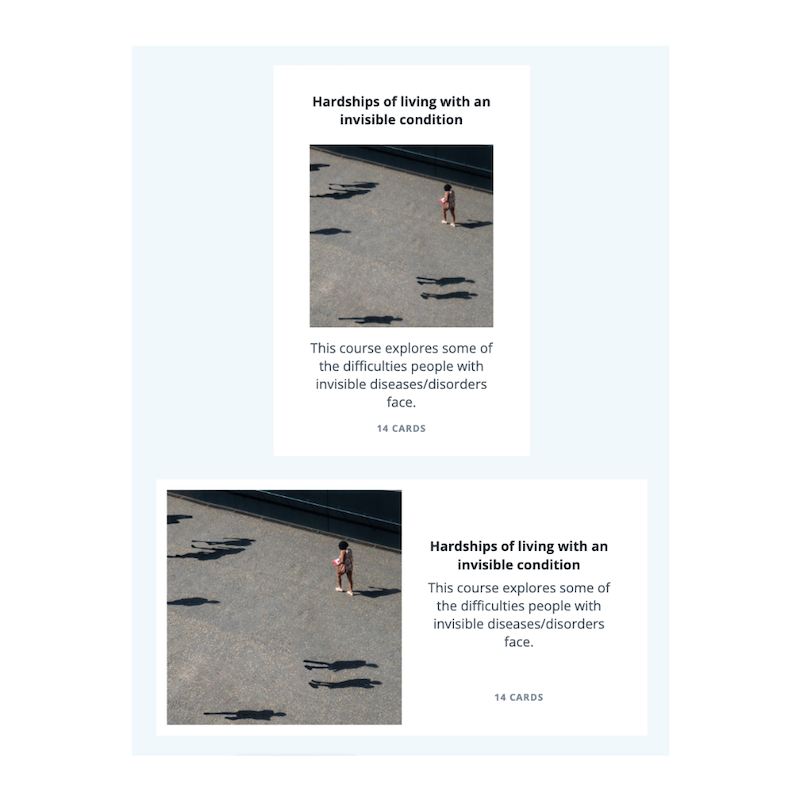
What is an Intro Card
The Intro card is the first page users will see when they open your course. Here you can add an image, a title, and a description.
To add an Intro Card to your Course:
- Follow the Add a Card procedure.
- From the Type dropdown, select Intro Card.
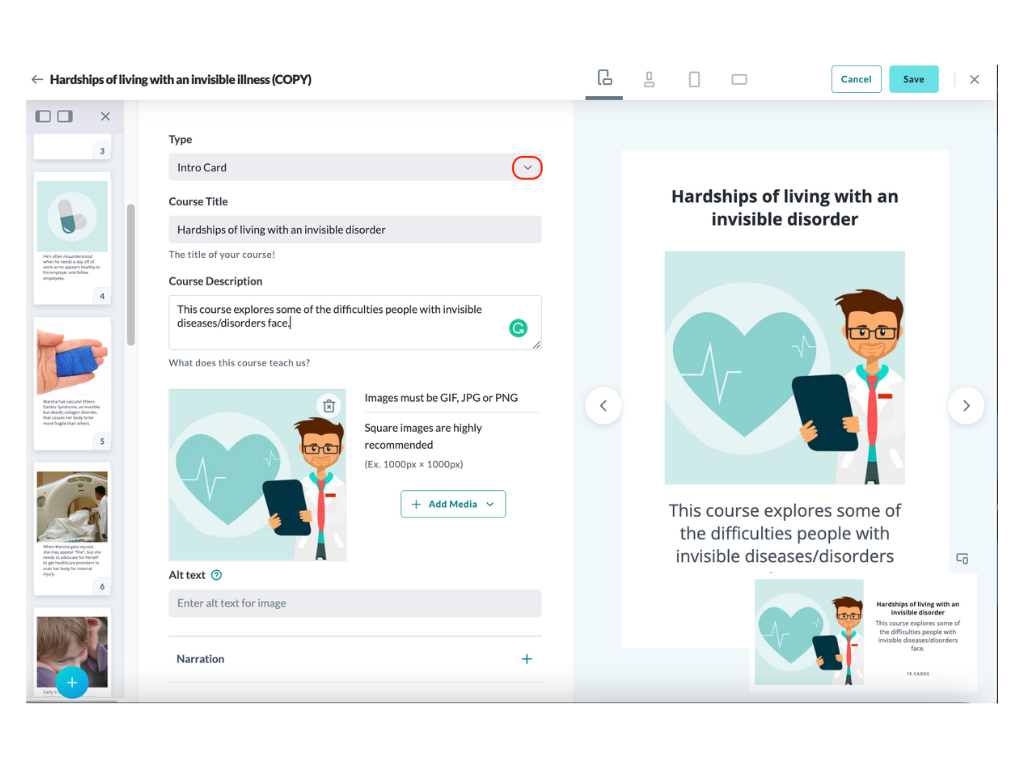
- Give your course a title.
- Type up a short description of your course.
- Add an image for your course. Media should be square (Ex. 1000 x 1000) and either GIF, JPG, or PNG.
- Add Narration to your card (optional) by clicking the “+” to the right of Narration, then click “+ Add Narration Script”. To learn about adding Narration, click here.
- Click the Save button on the top right of the builder.
To continue adding cards, click the + at the bottom of the card preview pane of the builder screen.
Preview Options

Use the icons along the top of the screen to change the preview options to see how your course page looks on a mobile/tablet device or desktop/laptop.
Other card types available for building your course: