In this article, you’ll learn how to:
Note: Lifeology uses the LifeOmic universal login. Therefore, updating your email or account password means all of your LIFE accounts will use the newly updated information.
Update your Email Address
If the email address used to log in to the Lifeology builder is no longer valid and needs updating, please email LifeOmic’s Lifeology support team for assistance.
Update your Account Password
- When logging in, click Forgot Your Password.
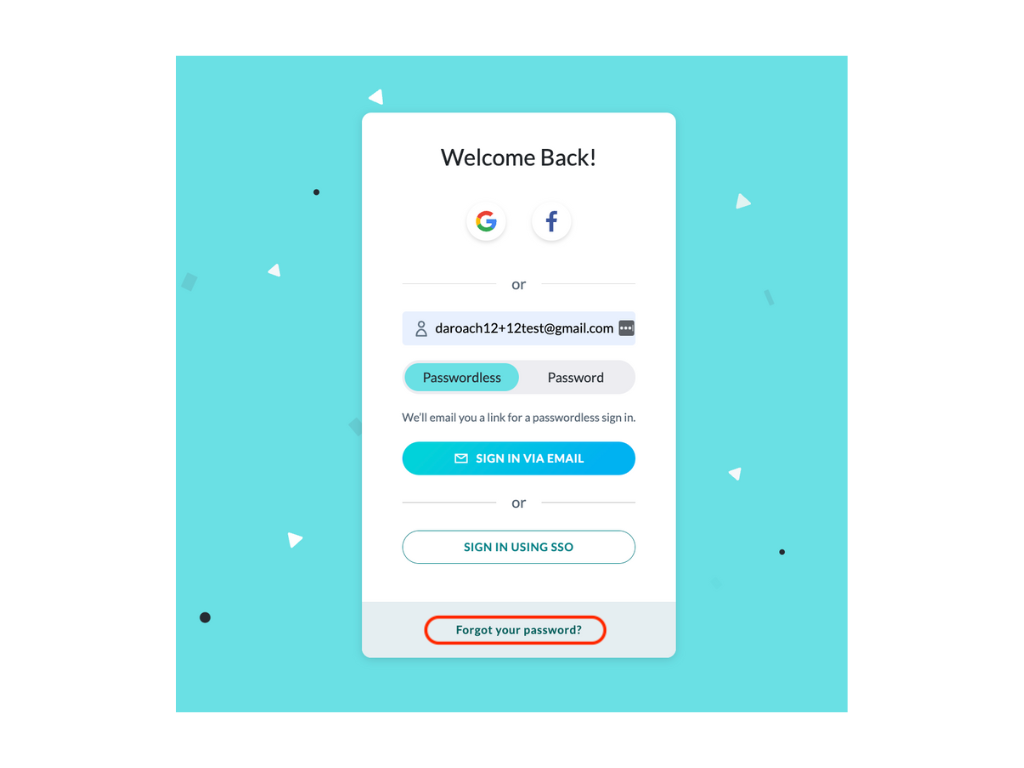
- In the window that opens, enter your username or email address and click Send Reset Code.
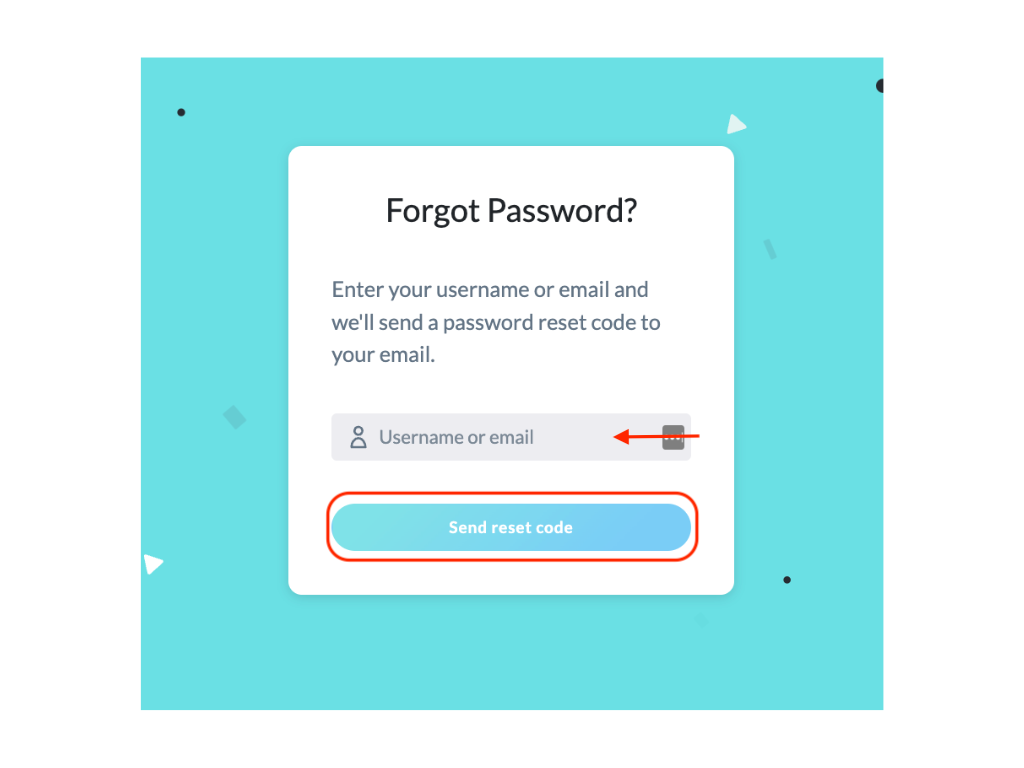
- A new window opens, asking for the reset code and new password. Check your email (the one you entered in the previous step) for the numeric code and copy/paste it into the Reset Code box. Then type your new password into the Password box. Click Reset password.
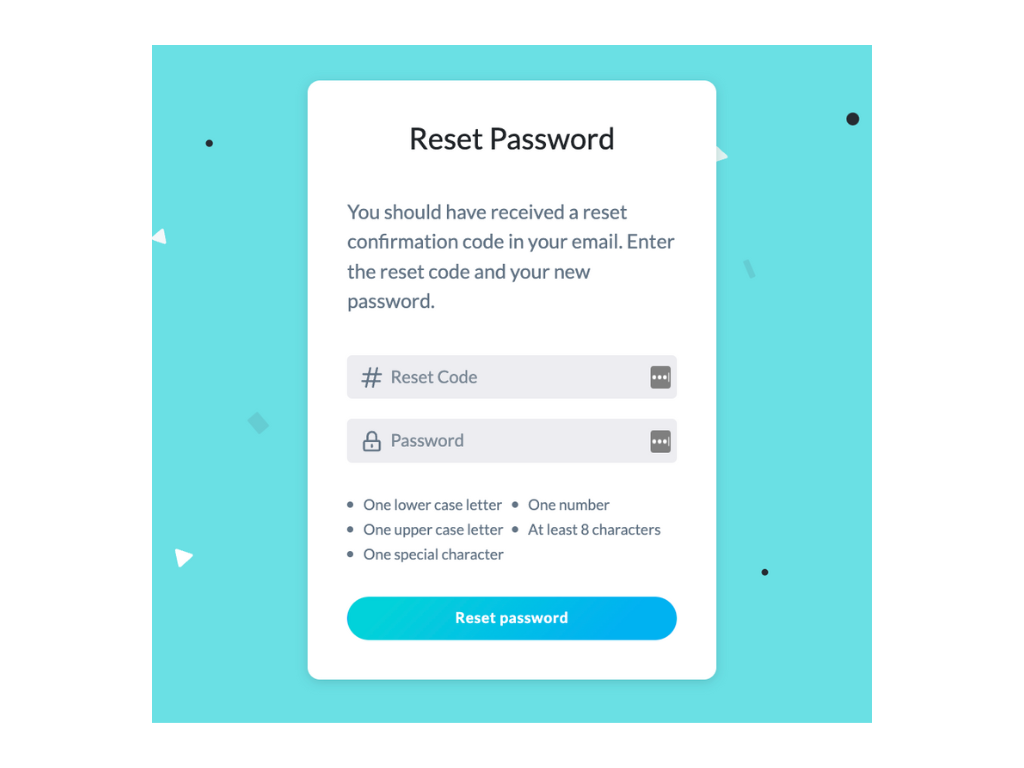

Note: Since Lifeology uses the same universal LifeOmic login used for its products, updating your Lifeology password impacts all of your LifeOmic accounts.