Have a question? Check here before contacting us.
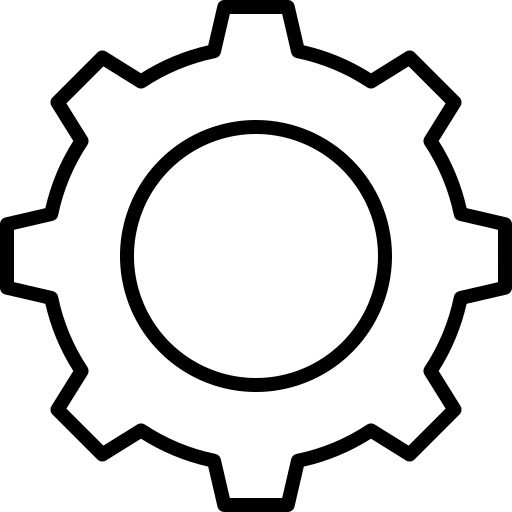
Account Questions
What if I have forgotten my username/password? Can I log in with my social media account?
If you’ve forgotten your password, follow this procedure to reset it. Logging in with a social media account would not help you access your original account, it would only create a second account.
I’ve forgotten my password. What should I do?
Follow the Update Your Password procedure.
I’ve changed email providers and need to update my account information. What do I do?
Email our support team so we can link your new email to your account.

Course Building Questions
When should I use a template to build my course?
The template helps users who have fleshed out their course in a Word document. It gives you a quick way to copy and paste card text and images into the Builder to speed up the course-building process. After importing the template and media, you can finish editing, adding cards, and adding features in the Builder. Please check out our article on using Templates to help you with this feature.
I see the Feedback card as an option for my course. Where can I view my audience feedback?
While Feedback cards can be placed in any course for any subscription tier, only Enterprise-level subscribers can view feedback. We do not recommend placing a Feedback card in a course for Pro or Free accounts.
What if I don’t crop my image or gif to a 1:1 ratio?
Your media will still be uploaded and used, however, we highly recommend you use the 1:1 ratio to ensure the mobile and desktop versions display correctly.
Can I create my course in other languages?
Yes. First, create your course in your original or native language, specifying this language on the New Course Settings page. This places a flag for that country on the course tile of the Courses page ![]() and adds a suffix to the URL denoting the country/language specified for the course. Additional translations for the course are stacked behind the original course and can be accessed by clicking the Language dropdown on the course tile of the Courses page
and adds a suffix to the URL denoting the country/language specified for the course. Additional translations for the course are stacked behind the original course and can be accessed by clicking the Language dropdown on the course tile of the Courses page ![]() . Click here to read more about adding other languages.
. Click here to read more about adding other languages.
How much content can I fit on a course card?
Course cards should be limited to 180-200 characters or two to three short sentences to remain engaging and display properly on all devices. Remember, course cards are like flashcards and you can use multiple cards for your content.
How many key topics should I cover in my course?
We recommend limiting your course to 1-3 key topics.
What’s the recommended course length to keep it engaging?
We recommend you keep your course short and direct at around 30 cards. This seems to be the sweet spot to keep your audience’s attention and deliver the intended content.
Can I modify an existing course by exporting it (downloads a zip folder with media and a template), making changes to the template, then importing the updated template?
No. Anytime you import a template a new course is created.
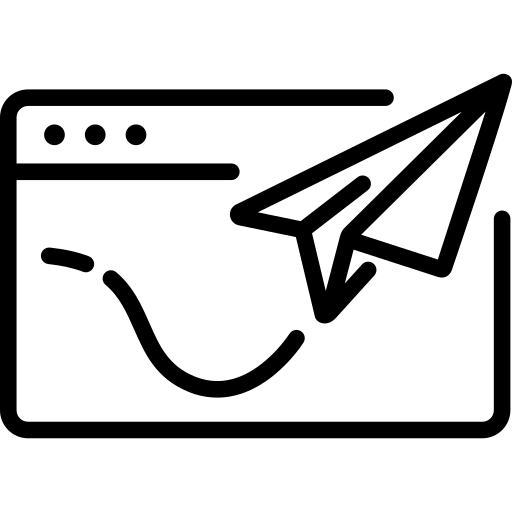
Publishing and Sharing Questions
I have a free account with one published course and want to publish a new course. What do I do?
I have the Pro/Enterprise tier and want to keep the course private to our organization. How can I disable sharing for the audience?
Pro and Enterprise tier builders can remove the audience share button from a course. A course’s share and print button availability is tied to the theme used when creating the course. By default, the buttons are visible. To remove them, follow this procedure to create a new theme and toggle the share and print buttons off. Then select that theme for your course.
I don’t want my audience to print and/or share the course. Where can I adjust those settings?
By default, courses have the print and share course buttons activated for audiences to use on your course. Paid subscriptions (Pro or Enterprise levels) can turn off these buttons using Themes. To do this, follow the create a theme procedure, toggle off the print and share options within a theme and save it, then enter the desired course, access the course settings, and select that theme. However, this does not block users from sharing your course by copying and sharing the URL, it only removes the buttons within a course.