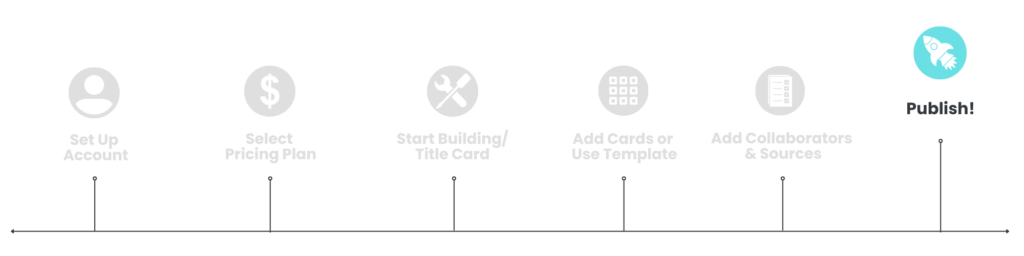
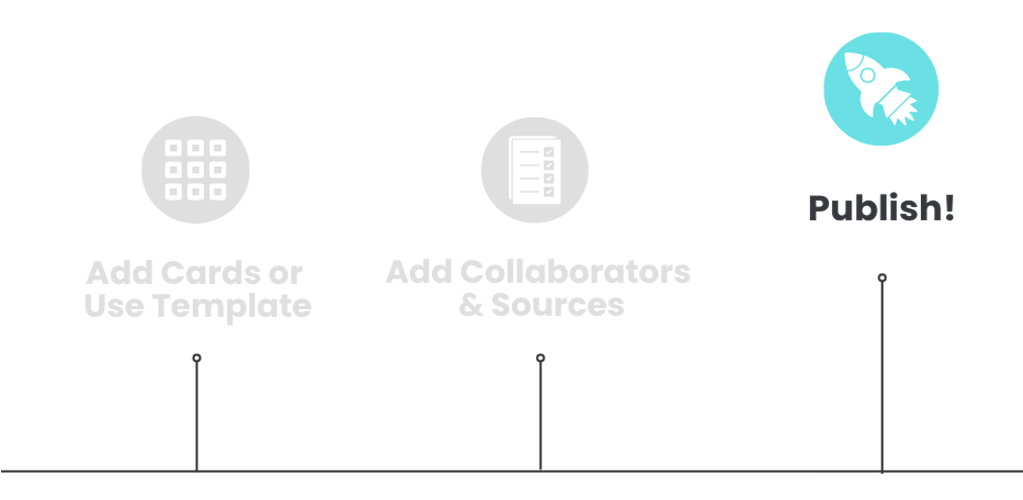
In this article, you’ll learn how to:
- Publish a course from the Courses page or Publish from within a course
- Unpublish a course from the Courses page or Unpublish from within a course
Publish your course
Once you’ve finished crafting your course, it’s time to publish and share it with the world. You can publish a course from the Courses page using quick tools or from within a course you’ve built.
Publish a course from the Courses page
- Click Courses on the left side of the Builder.
- On the page that opens, hover your mouse on the course you’d like to publish. The course will grey out and you’ll have access to the quick tool icons for that course.
- Click the Publish Course icon
 .
.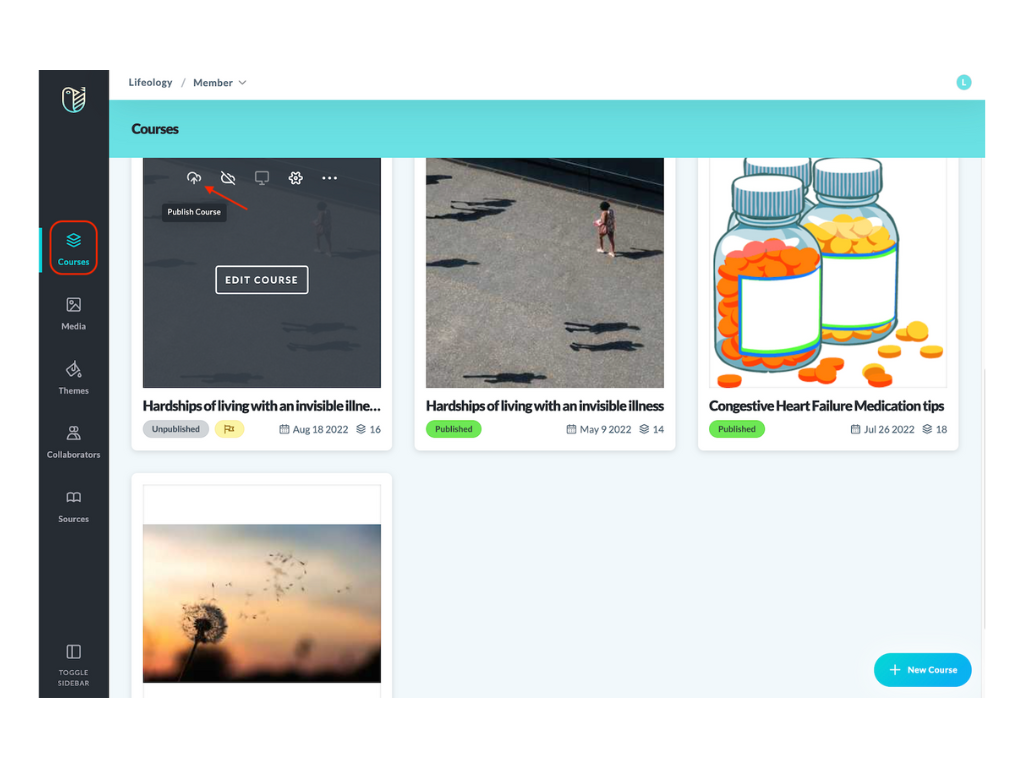
Publish from within a course
- Navigate to the course you wish to publish:
- Click Courses on the left side of the Builder.
- Hover your mouse on the course you’d like to publish. The course will grey out and you’ll click the Edit Course button.
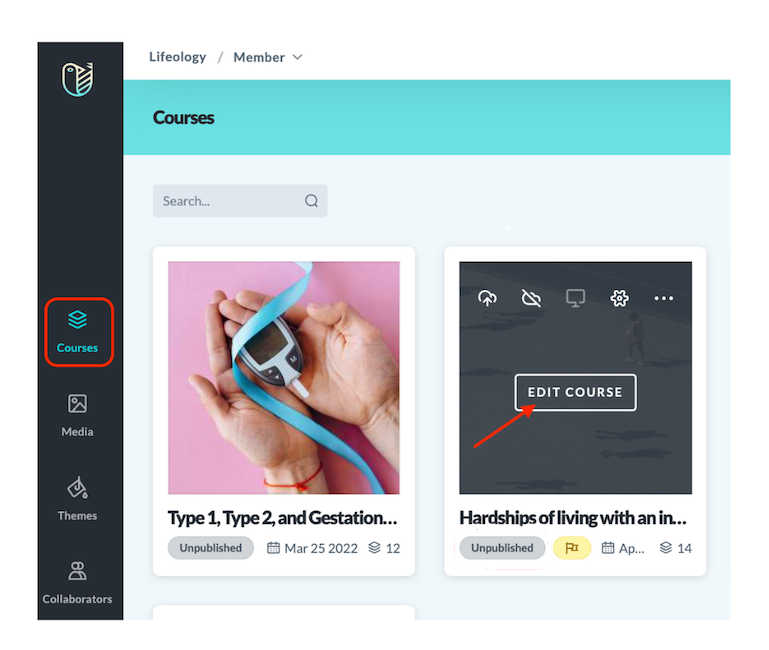
- The course opens. In the top right of the header, click the
 Publish button.
Publish button.
Unpublish a course
You may need to unpublish a course if you’ve:
- Mistakenly published a course
- Reached your subscription tier’s publication limit (and aren’t ready to upgrade) and have a new course you want to publish
Note: Unpublishing a course will NOT delete it. It simply hides it from the public. You can republish it with the click of a button.
Courses can be unpublished from the Courses page using quick tools or from within a course you’ve built.
Unpublish from the Courses page
- Click Courses on the left side of the Builder.
- Hover your mouse on the course you’d like to unpublish. The course will grey out and you’ll have access to the quick tool icons.
- Click the Unpublish Course icon
 .
. 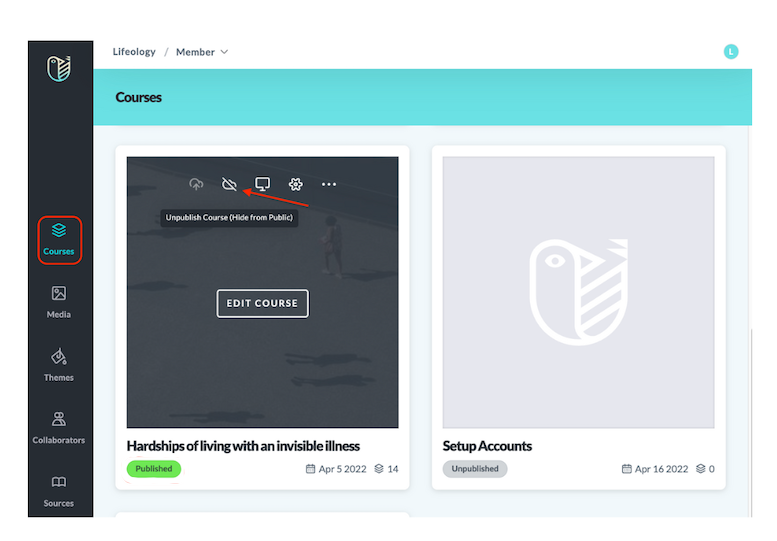
Unpublish from within a course
- Navigate to the published course you wish to unpublish:
- Click Courses on the left side of the Builder.
- Hover your mouse on the course you’d like to unpublish. The course will grey out and you’ll click the Edit Course button.
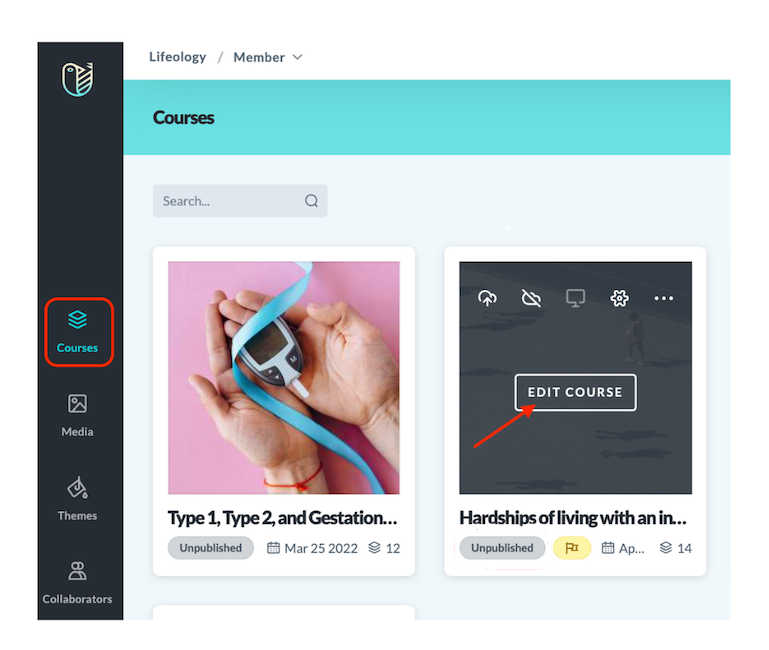
- The course opens. In the top right of the header, click the
 Unpublish button.
Unpublish button.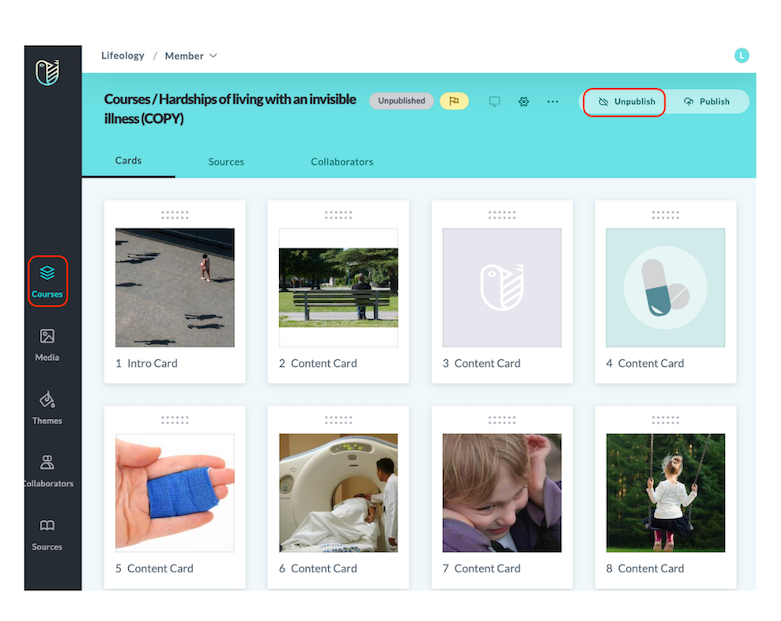
Next: Share Your Course